Google Cloud Platform Tutorial Demo
Creating a VM instance:
It is important you are signed up for Google Cloud Platform Free Tier.
Step 1: Once you have an account, click on this link to open the below shown web page. Go ahead and click on Go To Console.
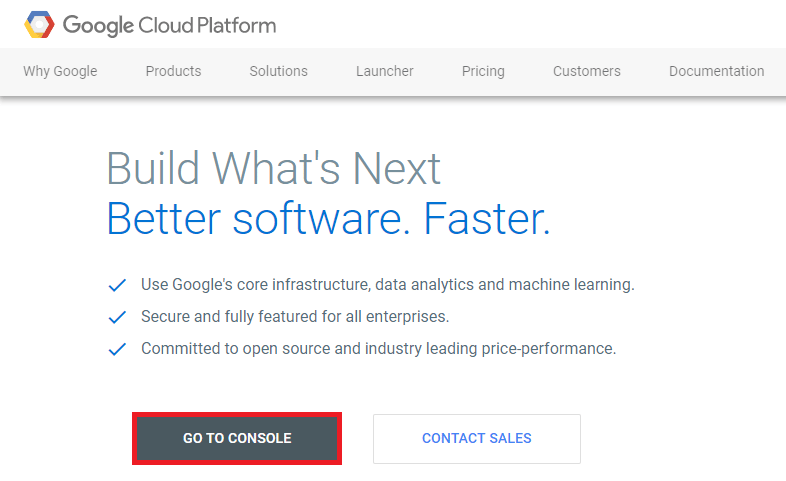
Step 2:
Following web page should open. On top left corner you will have a drop down option. It has a by default project selected. Click on it to explore more options.
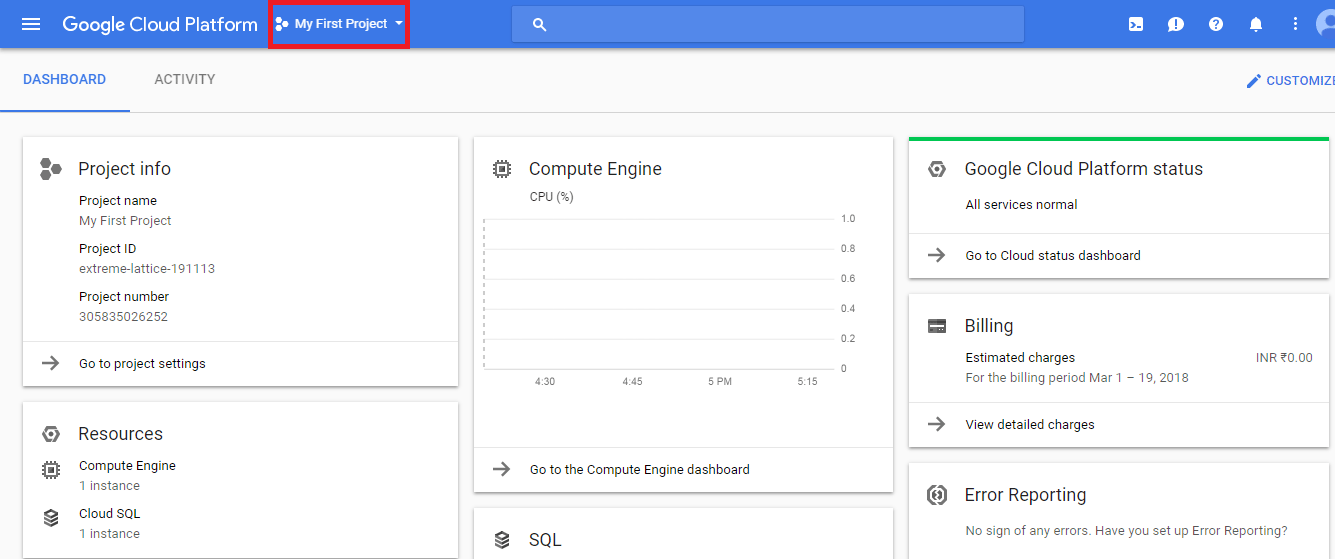
Step 3:
The Web page that appears next, lets you select an existing project which you can by searching in the search tab or can click on plus sign to add a new one. When you add a new project, first timers will require to set billing option which is two step simple process. I am will continue with the default option here:
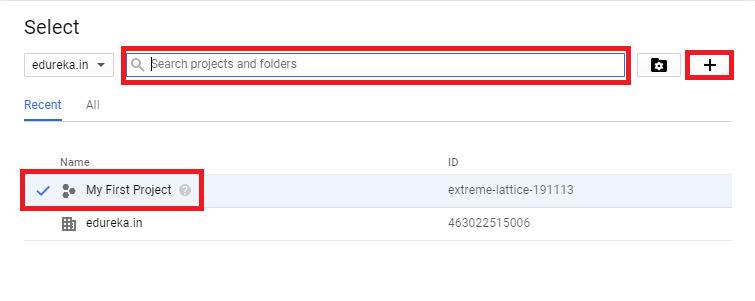
Step 4:
Next click on drop down option on the top left corner and select the Compute Engine Option.
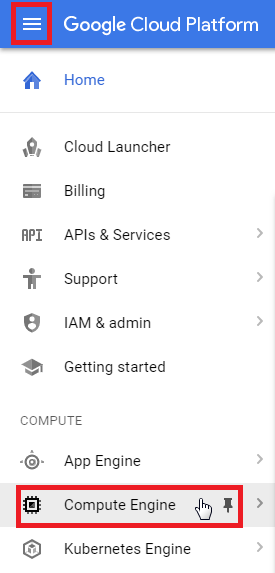
Step 5:
Now, click on create instance to create the same.
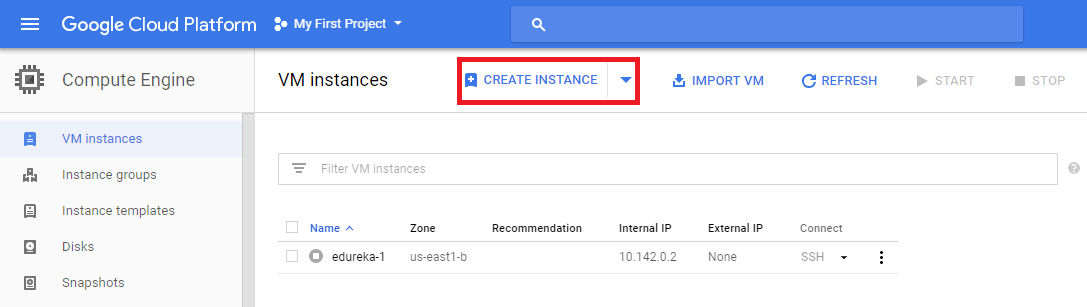
Step 6:
Next go ahead and fill in the details for your instance. You may customise your instance specifications to suit your needs. Note that the cost for instance may vary as per the location and memory you choose. You are free to explore that part of the concern.
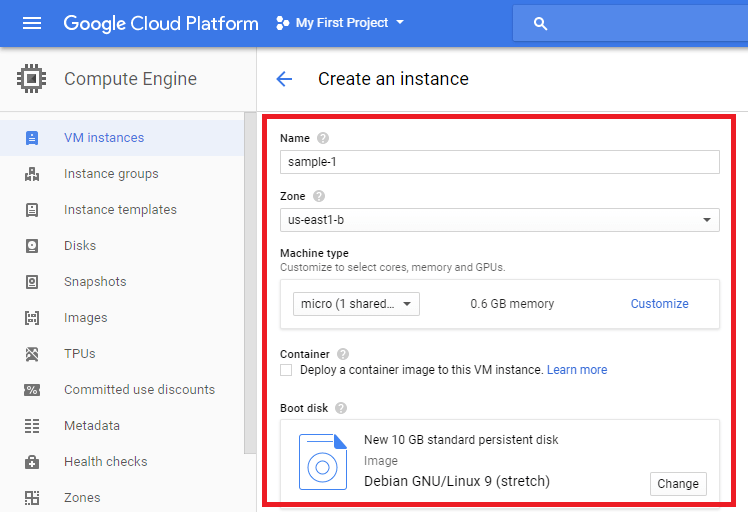
Step 7:
Fill in the details and then click on create.
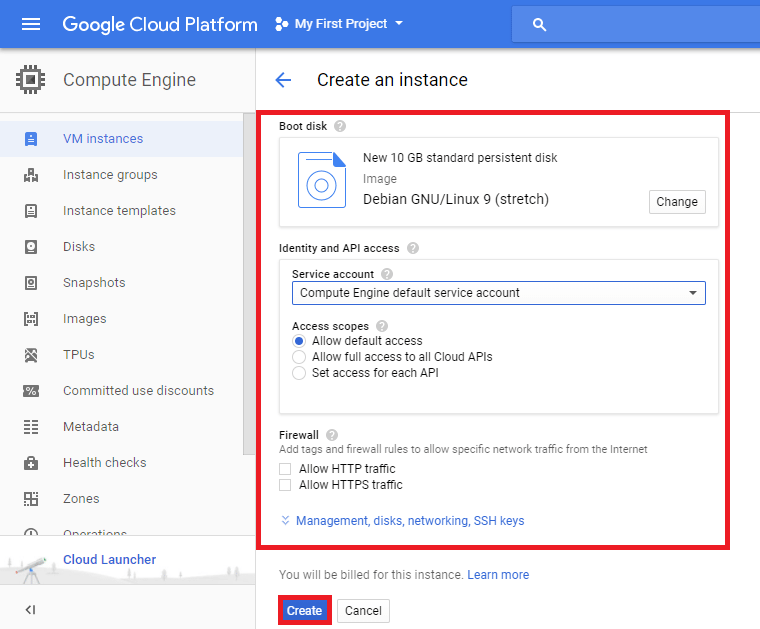
Step 8:
And there you go, you have an instance for your use.
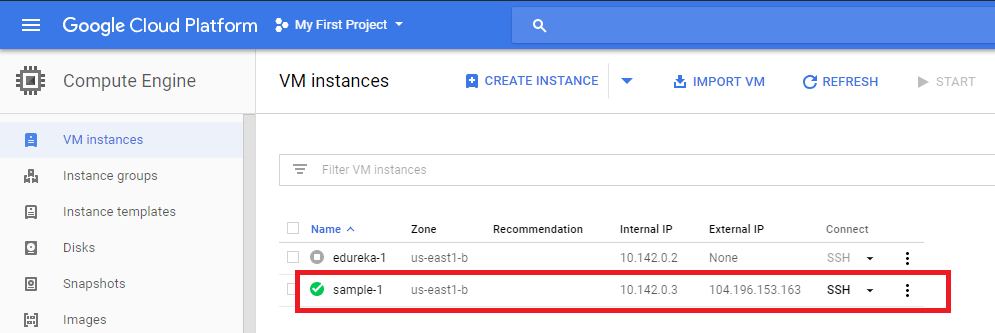

No comments